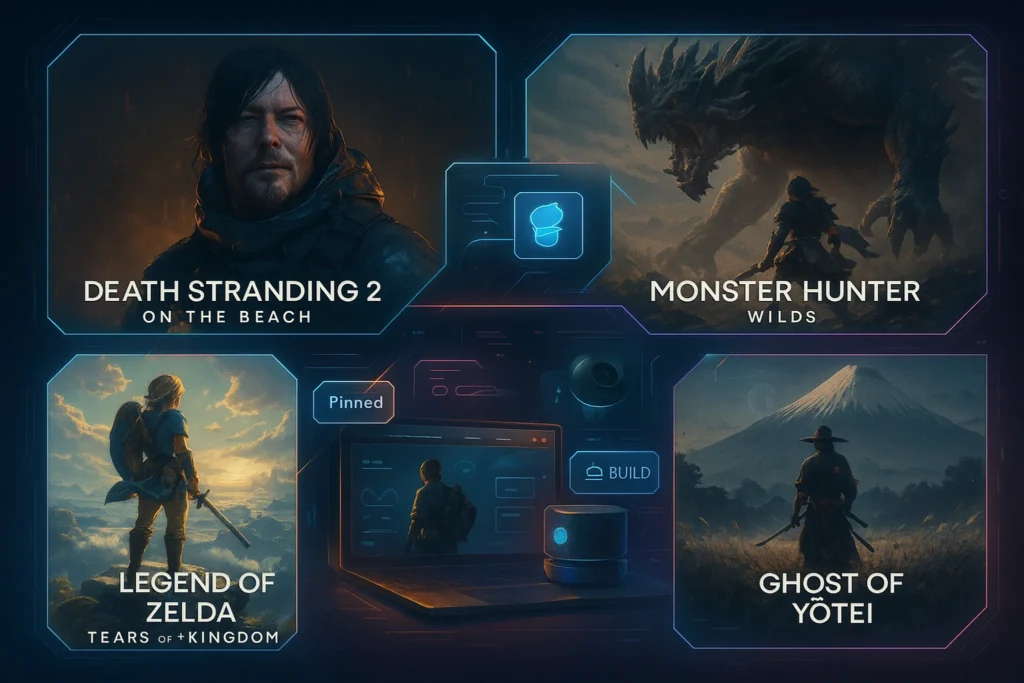Introduction: Why Gamers Use Dual Monitors
Gaming in 2025 isn’t just about raw performance—it’s about experience and flexibility. That’s where dual-monitor setups come in. Whether you’re chasing immersion in expansive worlds, streaming your gameplay to Twitch, or juggling Discord, Spotify, and YouTube alongside your favorite titles, a two-screen layout offers a massive quality-of-life boost.
A single monitor may suffice for casual play, but once you experience the convenience of running your game full screen while keeping maps, chats, or streaming tools visible on a second screen, it’s hard to go back. For competitive players, it eliminates constant tab-switching. For creators, it’s practically essential.
💡 Dual monitors don’t just make gaming prettier—they make it smarter.
Choosing Compatible Monitors
Your gaming station starts with the monitors themselves. Choosing the right pair isn’t about buying two identical displays at random—it’s about balancing performance and usability.
The primary monitor should prioritize refresh rate and resolution. For competitive shooters or racing titles, a 144Hz or 240Hz monitor at 1080p or 1440p offers smooth, responsive visuals. For cinematic RPGs or strategy games, a 4K display at 60Hz+ may be more rewarding.
The secondary monitor can be more flexible. Many gamers opt for a budget-friendly 1080p panel for Discord, browsers, or OBS. Matching screen sizes helps with symmetry, but it’s not a strict requirement.
Compatibility matters too. Ensure both displays support the inputs on your GPU (HDMI, DisplayPort, or USB-C). Mixing refresh rates is possible, but ideally both monitors should support at least 60Hz to avoid stuttering.
👉 If you’re still building your PC, our guide on How to Build a Gaming PC from Scratch can help ensure your rig is future-proof for multiple displays.
Desk and Ergonomic Setup
Even the best monitors will underperform if placed poorly. A dual-monitor setup demands careful attention to ergonomics.
Position your primary monitor directly in front of you, with the secondary angled slightly inward for comfort. Both screens should sit at eye level, with the top edge aligned with your eyes to prevent neck strain. Using monitor arms or adjustable stands helps fine-tune positioning while freeing desk space.
Your desk also plays a critical role. A gaming desk at least 48–55 inches wide gives enough surface for two monitors, peripherals, and extras like speakers or controllers. Cable management systems keep everything neat, preventing the clutter that often plagues gaming stations.
Comfort translates directly into performance. With a well-set desk, you’ll be able to marathon gaming sessions, streaming blocks, or creative editing work without physical fatigue.
GPU Requirements and Cable Setup
Dual monitors don’t demand double the GPU horsepower, but your graphics card must support multiple outputs. Modern NVIDIA and AMD cards typically offer at least 3–4 ports, mixing HDMI and DisplayPort.
For gaming, ensure your main monitor uses DisplayPort if available, since it supports higher refresh rates and adaptive sync technologies (like G-Sync or FreeSync). HDMI is perfectly fine for your secondary display.
Cable length and quality matter. Cheap HDMI cords can introduce flicker or lag, especially at 4K. Investing in certified DisplayPort 1.4 or HDMI 2.1 cables ensures smooth, reliable performance.
💡 Nerd Tip: Always plug your primary gaming monitor into the fastest port your GPU offers. It maximizes refresh rates and HDR support.
Configuring Windows 11, NVIDIA, or AMD Settings
Once your monitors are plugged in, software setup is next. Windows 11 makes it straightforward: right-click your desktop → Display Settings → Arrange displays. Drag the monitors to match their physical layout, and choose “Extend these displays” for independent usage.
Within NVIDIA Control Panel or AMD Radeon Software, you can fine-tune refresh rates, enable G-Sync/FreeSync, and configure color profiles. For dual-monitor gaming, ensure your primary display is set as “main display” to avoid input lag or accidental window shifts.
For specific games, some engines allow you to run borderless windowed mode on one screen while multitasking on the other. This flexibility is why dual monitors shine for gamers who mix play with productivity.
👉 Struggling with performance drops? Our guide on How to Reduce Lag in Online Multiplayer Games covers key optimization tricks that also apply in dual-display setups.
Gaming Use Cases: Extended vs Mirrored Display
Dual monitors can be configured in two main ways:
-
Extended Display: The most common choice, letting you game on one monitor while using the other for maps, walkthroughs, or streaming tools.
-
Mirrored Display: Duplicates the same content across both screens. Useful for couch co-op setups or presentations, but less common for gaming.
Extended mode is ideal for immersive experiences. Imagine playing racing sims like Assetto Corsa on one screen while keeping telemetry, Discord chat, or YouTube tutorials on the other. The convenience is game-changing.
👉 If racing is your genre, don’t miss our feature on the Best Racing Games for Realistic Driving Simulation.
Streaming with Dual Monitors
Streamers benefit most from dual setups. With OBS or Streamlabs open on the secondary monitor, you can monitor chat, adjust overlays, and keep an eye on stream health while gaming full-screen on your main display.
This separation improves both production quality and focus. Instead of alt-tabbing mid-match, streamers seamlessly manage their broadcast, interact with viewers, and tweak audio—all without breaking immersion.
For aspiring content creators, dual monitors aren’t a luxury—they’re the foundation of a professional-looking stream.
👉 Portable gaming still has its place. If you’re weighing mobility versus power, see our Steam Deck OLED Review for Portable Gaming.
🎨 Dual-Monitor Setup Comparison
| Setup Level | Monitor Combo | Best For | Price Range (approx) |
|---|---|---|---|
| Budget | 1080p 144Hz + 1080p 60Hz | Casual gaming + streaming basics | $300–$400 |
| Mid-Range | 1440p 144Hz + 1080p 75Hz | Competitive gamers + multitaskers | $600–$800 |
| Pro | 4K 144Hz + 1440p 144Hz | Streamers, creators, immersive play | $1,200+ |
🎨 5 Mistakes to Avoid in Dual-Monitor Gaming
-
✅ Don’t mix drastically different refresh rates (e.g., 240Hz + 60Hz) if you care about smoothness.
-
✅ Avoid cheap cables—HDMI 1.4 can bottleneck high refresh rates.
-
✅ Don’t neglect ergonomics—poor height alignment causes neck strain.
-
✅ Avoid overloading your desk—plan space for peripherals and airflow.
-
✅ Don’t forget GPU limitations—ensure your card can output your desired resolutions simultaneously.
📬 Want Smarter Gaming Setup Guides?
Join our free newsletter and get weekly insights on PC builds, gaming accessories, and pro setup tips—delivered straight to your inbox.
No spam. Just high-quality gaming strategies.
🔐 100% privacy. No noise. Just value-packed guides from NerdChips.
🎨 Sample Layout
Imagine this: Primary monitor centered directly in front for gameplay, secondary angled inward on the left for streaming tools, Discord, or guides. Keyboard and mouse remain centered to the main display, with peripherals (controller, mic, audio interface) flanking the setup. This symmetry ensures both comfort and efficiency.
📌 Your layout should feel natural—an extension of how you game, not a cluttered obstacle course.
Cable Management & Aesthetics
A dual-monitor setup can quickly look messy if cables are left dangling across the desk. Good cable management not only improves aesthetics but also prevents accidental disconnections and makes cleaning easier.
The basics include cable clips, Velcro ties, and under-desk trays. Route HDMI/DisplayPort cords, power bricks, and USB lines along the back of your desk using adhesive clips or channels. If your desk has built-in grommets, feed cables through them for a cleaner look.
Adding RGB lighting strips behind your monitors or under the desk can create a professional finish. Combined with well-managed cables, your setup shifts from “two screens on a table” to a cohesive gaming station.
💡 Clean setup = clear mind. A tidy desk keeps your focus on the game, not the clutter.
Peripheral Placement
Monitors are only half the equation. Proper placement of peripherals like keyboards, mice, and microphones directly affects your comfort and performance.
Keep your keyboard and mouse centered with your primary monitor, even if your second screen is angled. This ensures your posture stays natural during long sessions. Streamers using microphones or Stream Decks should position them on the secondary monitor side for easy access without crowding gameplay space.
For racing games or flight sims, controllers, joysticks, or wheels should be mounted in line with the primary display. Headset stands and mouse bungees can also keep gear organized and accessible.
By aligning peripherals with your main monitor, you reduce strain and maximize responsiveness—a critical edge in competitive gaming.
Productivity Angle
A dual-monitor station isn’t just about gaming. Many players double their setups as workstations for editing, coding, or content creation. With one screen running your game and the other managing productivity tools, you get the best of both worlds.
Video editors, for example, can run Premiere Pro timelines on one screen and reference material on the other. Traders use secondary displays for stock charts. Even students benefit by having research open alongside notes.
This dual-purpose flexibility makes a two-monitor setup a smart investment. You’re not just buying gaming gear—you’re upgrading your overall digital lifestyle.
👉 If you’re interested in maximizing both play and work, our guide on How to Build a Budget Gaming Setup Under $800 covers multipurpose setups that deliver value without breaking the bank.
Adaptive Sync & HDR Considerations
Not all monitors play equally well together. One often-overlooked detail is adaptive sync and HDR support.
If your primary monitor supports G-Sync or FreeSync, enabling it ensures smoother frame pacing and eliminates screen tearing during fast-paced games. The secondary monitor doesn’t necessarily need adaptive sync, but mixing one adaptive display with a non-adaptive one can sometimes cause stutters.
HDR (High Dynamic Range) is another factor. HDR gaming requires proper calibration, and using one HDR display with a standard SDR monitor may lead to color or brightness mismatches. While this doesn’t affect gameplay directly, it can be distracting when shifting your gaze between screens.
💡 Best practice: prioritize sync and HDR features on your primary display, while using the secondary mainly for multitasking tools.
Future-Proofing Your Setup
Gaming technology evolves fast. While dual monitors are the sweet spot today, many gamers are eyeing ultrawide or triple-monitor setups for maximum immersion.
Planning ahead means investing in a GPU that supports multiple high-resolution outputs, a desk wide enough for expansions, and mounts or arms flexible enough to hold larger panels. Some gamers are even exploring vertical monitor orientation—great for chat streams, coding, or social feeds while gaming.
Future-proofing ensures that today’s investment doesn’t become tomorrow’s limitation. By thinking ahead, you’ll be ready to expand your setup without starting from scratch.
Quick Buyer’s Guide Add-On
To make your shopping easier, here’s a quick roundup of recommended monitor types for different budgets:
-
Budget Pick: A 24-inch 1080p 144Hz display paired with a 1080p 60Hz secondary. Great for entry-level dual setups.
-
Mid-Range Pick: A 27-inch 1440p 144Hz as the main display, with a 24-inch 1080p monitor for multitasking. Balance of performance and affordability.
-
Pro Pick: A 32-inch 4K 144Hz gaming monitor paired with a 27-inch 1440p 144Hz secondary. Ideal for immersive play, streaming, and creation.
Pair these with monitor arms, quality DisplayPort 1.4 cables, and a desk at least 55 inches wide, and you’ll have a setup that feels cohesive and professional.
👉 Don’t forget: lag-free gaming requires good optimization too. If you’re running into network issues, our guide on How to Reduce Lag in Online Multiplayer Games has you covered.
🧠 Nerd Pick
Ready to upgrade your gaming station? Dual-monitor setups shine when paired with the right gear: 144Hz gaming monitors, sturdy monitor arms, certified DisplayPort cables, and wide desks.
👉 Explore the best gaming monitors and accessories here
🧠 Nerd Verdict
A dual-monitor gaming station transforms how you play, stream, and multitask. It’s not just a flashy upgrade—it’s a productivity and immersion booster rolled into one. The investment pays off whether you’re a competitive esports player, a Twitch streamer, or a casual gamer who loves convenience.
While the setup requires some planning—choosing compatible monitors, managing desk space, and configuring software—the payoff is a smoother, richer, and more versatile gaming experience. Once you’ve gamed with two screens, there’s no going back.
❓ FAQ: Nerds Ask, We Answer
💬 Would You Bite?
Do you see dual monitors as a must-have for gaming, or do you prefer the simplicity of a single high-quality display?
Share your thoughts below! 👇