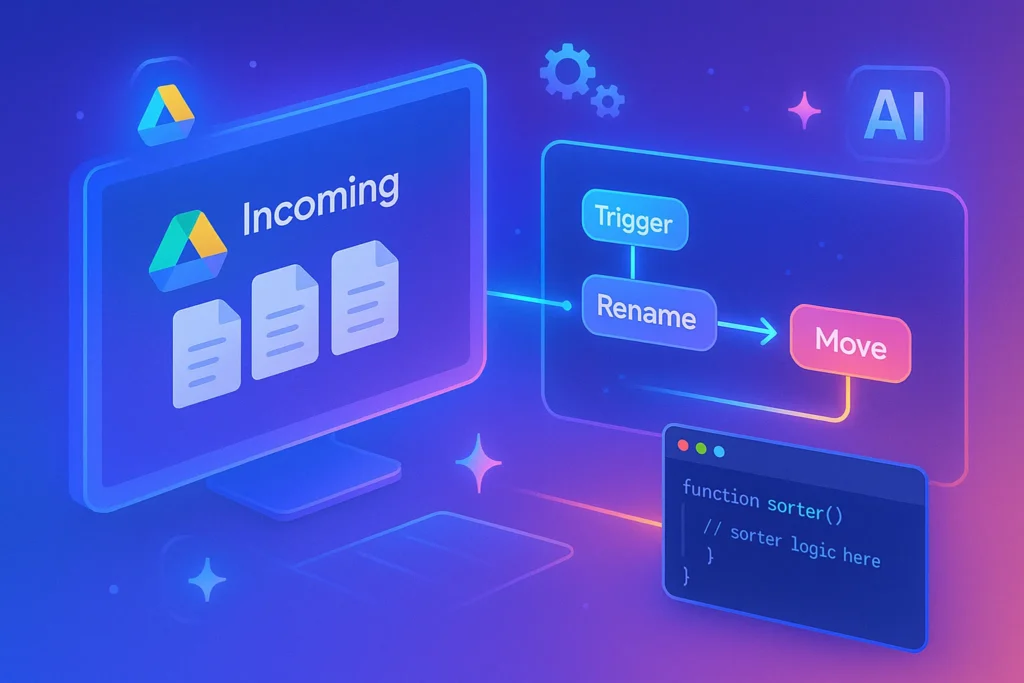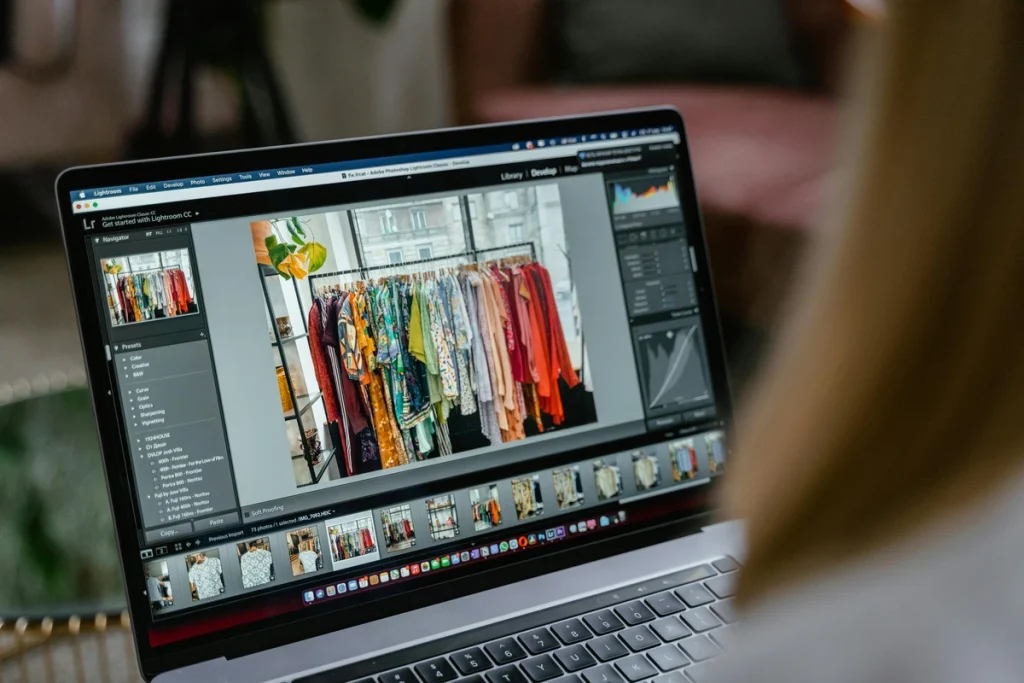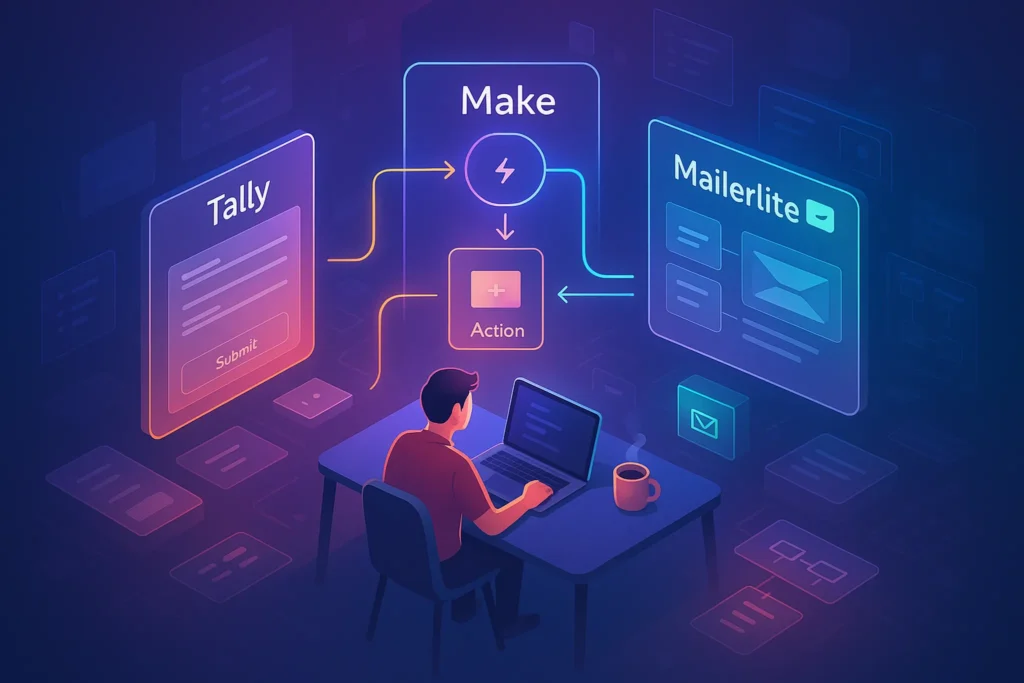🎯 Introduction — From “Search-and-Guess” to a Self-Sorting Drive
If your Google Drive feels like a junk drawer—screenshots mixed with contracts and unnamed “Untitled document” files—you’re not alone. Drive is great at storing things; it’s not great at keeping them tidy by itself. The good news: with a few repeatable rules, you can turn Drive into a system that sorts, renames, and routes files automatically, so you spend time using files, not hunting for them.
In this guide, we’ll build an automation ladder—from lightweight naming conventions to Apps Script recipes and no-code flows (Zapier/Make), and even AI labeling when metadata is missing. We’ll also cover governance (permissions, archiving, privacy) and a monthly cleanup OS you can actually stick to. If you’re designing broader systems too, pair this with Workflow Automation 101 for the big picture, and integrate tips from How to Organize Your Digital Life so Drive doesn’t become an island of chaos.
💬 Outcome, not hype: by the end, you’ll have a working Drive OS that files itself, stays clean, and plays nicely with the rest of your stack.
🧠 Foundation First — Rules Before Robots
Automation multiplies whatever you already have—good or bad. So start with human rules that your bots can follow. That means a simple, scalable folder tree, a file naming convention, and a handful of routing criteria (by client, document type, or date). Once those are clear, scripts and no-code tools can lock them in.
Begin with a three-tier structure: Area → Project → Artifact. For a small business, “Area” might be Clients, Operations, Marketing; “Project” is the client or campaign; “Artifact” is Contracts, Invoices, Creative, Reports. Standardize names: YYYY-MM-DD_Project_ShortDescription_v1. Keep it boring and predictable—future-you will thank you. When a file lands in “Incoming,” the name alone should tell an automation where it belongs. If you need help choosing conventions that won’t break next year, cross-reference the folder and naming heuristics in How to Organize Your Digital Life.
After you read this, set these rules:
-
One catch-all inbox folder per workspace (e.g.,
_Incoming). -
One archive per area (e.g.,
_Archive/Clients). -
A single naming format (date → project → description → version).
-
A list of routing rules (keywords, MIME type, or uploader → destination).
💡 If a rule takes more than one sentence to explain, simplify it until a bot could follow it.
🗺️ Your Automation Ladder — Start Low, Climb When It Hurts
Think in levels. Each level adds power only if you need it:
-
Level 0: Habits & templates — folder tree, naming convention, “drop into _Incoming.”
-
Level 1: Smart search & saved filters — Drive search chips, “type:pdf owner:me after:2025-01-01”.
-
Level 2: No-code triggers — Zapier/Make watch folders → rename, move, notify.
-
Level 3: Apps Script — time-driven sorters, bulk rename, metadata stamping.
-
Level 4: AI assist — summarize, label, or route when names are messy.
💡 Only climb when you feel recurring pain. Automation should remove toil, not create maintenance.
🔁 Level 2 (No-Code) — Zapier/Make Flows That Pay Off on Day One
For most teams, no-code pays dividends fastest. You connect Google Drive, define a trigger (e.g., “New File in Folder”), add a few filters, then do actions like Rename → Move → Update permissions → Post to Slack. This is perfect for invoices, creative assets, and client deliverables.
Start with a single “Incoming” folder as your trigger. Your first flow can rename by adding a date or project prefix, then move the file to its home. If your team is exploring tools already, our Best No-Code Automation Tools for Small Business Owners breaks down how Zapier vs Make vs Power Automate differ in day-to-day friction.
Example flow (Zapier/Make), after this paragraph:
-
Trigger: “New File in Folder” →
_Incoming. -
Filter: MIME is
image/*OR filename containsinvoice. -
Action 1: Rename to
YYYY-MM-DD_Client_Description. -
Action 2: Move to
/Clients/ClientName/Invoices/2025. -
Action 3: Share with accounting group; set Viewer.
-
Action 4: Slack/Email a “Filed” notification with link.
💡 Time-box tool evaluation to 30 minutes: if you can’t ship one working flow by then, the tool isn’t ready for you.
🆚 Mini-Comparison — Zapier vs Make vs DIY (n8n/Self-Host)
Choosing a platform depends on tolerance for cost vs control.
-
Zapier: Easiest path for business users; rich Drive triggers; clearer UI for non-devs. Costs scale with tasks.
-
Make (Integromat): Visual scenario builder; granular error handling; great for branching and arrays. Slightly steeper learning curve, often better value at volume.
-
n8n / self-host: Maximum control and privacy; low cost if you can self-manage infra; requires technical comfort and hosting.
💬 Callout: Keep a process doc next to each flow (why, inputs, outputs, owner). Automations without owners become ghosts.
For a broader view on where automation intersects AI across your stack, skim AI Automation—it helps decide where to insert AI and where to keep rules simple.
⚙️ Level 3 (Apps Script) — Native, Free, and Flexible
Google Apps Script runs inside your Google account. It’s powerful for Drive tasks: rename, move, label (via properties), add descriptions, generate Google Docs from templates, and run on timers (e.g., nightly). You don’t need servers or OAuth wrangling for your own account.
Below are battle-tested snippets. Copy, paste into script.google.com, authorize, and set a time-driven trigger (e.g., every hour). Adjust folder IDs and patterns to match your rules.
1) Auto-rename and move based on keywords
function autoFileSorter() {
const INBOX_ID = 'YOUR_INCOMING_FOLDER_ID';
const ROUTES = [
{pattern: /invoice/i, destId: 'CLIENT_INVOICES_FOLDER_ID', prefix: 'INV'},
{pattern: /contract|msa|nda/i, destId: 'LEGAL_FOLDER_ID', prefix: 'LEGAL'},
{pattern: /\.png$|\.jpg$|\.jpeg$/i, destId: 'CREATIVE_ASSETS_ID', prefix: 'IMG'},
];
const inbox = DriveApp.getFolderById(INBOX_ID);
const files = inbox.getFiles();
const today = new Date().toISOString().slice(0,10); // YYYY-MM-DD
while (files.hasNext()) {
const f = files.next();
const name = f.getName();
for (const r of ROUTES) {
if (r.pattern.test(name)) {
const clean = name.replace(/\s+/g,'-').replace(/_{2,}/g,'_');
const newName = `${today}_${r.prefix}_${clean}`.replace(/-+/g,'-');
f.setName(newName);
DriveApp.getFolderById(r.destId).addFile(f);
inbox.removeFile(f);
break;
}
}
}
}
2) Add ISO date + version if missing
function standardizeNames() {
const INBOX_ID = 'YOUR_INCOMING_FOLDER_ID';
const reDate = /^\d{4}-\d{2}-\d{2}/;
const files = DriveApp.getFolderById(INBOX_ID).getFiles();
const today = new Date().toISOString().slice(0,10);
while (files.hasNext()) {
const f = files.next();
if (!reDate.test(f.getName())) {
f.setName(`${today}_${f.getName()}_v1`);
}
}
}
3) Monthly archive: move files older than N days
function archiveOldFiles() {
const ROOT_ID = 'ANY_FOLDER_TO_SCAN';
const ARCHIVE_ID = 'ARCHIVE_FOLDER_ID';
const DAYS = 60;
const cutoff = Date.now() - DAYS*24*60*60*1000;
const root = DriveApp.getFolderById(ROOT_ID);
const files = root.getFiles();
while (files.hasNext()) {
const f = files.next();
if (f.getLastUpdated().getTime() < cutoff) {
DriveApp.getFolderById(ARCHIVE_ID).addFile(f);
root.removeFile(f);
}
}
}
Safety tips, before you run scripts: duplicate a test folder, limit scope, and log moves during the first pass instead of executing them. Then switch to live. A light testing discipline saves hours—see how we structure “ship-safe” experiments in Workflow Automation 101.
💡 Add a “dry run” boolean to every script. Print actions to logs first; move files second.
🤖 Level 4 (AI Assist) — When Names Lie and Metadata Helps
Sometimes filenames are unhelpful (Scan1234.pdf). AI can summarize contents, propose a better name, and suggest a destination. You can integrate AI via no-code (Zapier/Make + LLM step) or Apps Script to an API. Keep it conservative: humans approve until trust is earned.
Practical uses after you read this:
-
Generate a summary and add it to the file description (searchable in Drive).
-
Propose a rename like
2025-08-15_Acme_Q3-Contract_Draft. -
Classify doc type (invoice, contract, brief) to pick the destination folder.
-
Extract key fields (invoice number/date) and write to a spreadsheet.
For a bigger picture on where AI belongs in ops (and where it doesn’t), cross-reference AI Automation so you avoid overfitting LLMs to simple rules.
💬 Caution: Don’t auto-share AI-processed files. Keep AI steps “read-only” until a human checks the result.
🧩 Browser Automation — Fix the Gaps When Apps Don’t Expose Triggers
Some Drive actions still require clicking: bulk applying labels, mass re-sharing, or moving dozens of files where APIs fall short. That’s where browser automation helps. Use a trusted tool to replay safe, idempotent actions (open, click, rename pattern). Limit it to internal accounts and predictable UI. If this is new to you, start with the mindset and guardrails in Save Time with Browser Automation so you don’t build a fragile RPA mess.
💡 Automate UI only when APIs or no-code can’t do the job. UI changes break bots.
🧱 Governance — Sharing, Security, and “Who Can See What”
Automation without permission hygiene is risky. Decide who gets Viewer, Commenter, Editor in each area; prefer groups (not individuals) so people changes don’t break sharing. For client work, keep a Client-Share folder that contains links to deliverables, not your whole internal structure. Turn on link access only when necessary and set expiry dates for external links where possible.
Wrap Drive governance inside your general privacy rules—passwords, MFA, endpoint hygiene—from your larger systems in How to Organize Your Digital Life. Small steps here prevent “oops” moments later.
Governance mini-checklist (run monthly):
-
Review top-level share settings (no “Anyone with link” at root).
-
Audit folders with external collaborators.
-
Rotate access when contractors leave.
-
Inspect “Shared with me” clutter; add true references to your structure.
💡 Share with a group email (e.g., marketing@…). People change; groups persist.
🧼 Clean-Up OS — Duplicates, Versions, and Seasonal Archives
Even with rules, mess creeps in. A monthly clean-up keeps Drive fast and findable. Use saved searches (title:copy of, name:(final OR FINAL)), then normalize names and merge duplicates. Archive completed projects to an Archive/Year folder to cut noise without deleting history. Keep originals of signed documents immutable (PDF), and store the editable source separately.
Tie this ritual to your end-of-month admin block. If you maintain a personal ops checklist, borrow the cadence ideas from Workflow Automation 101 so clean-up is repeatable, not heroic.
Cleanup steps (after you read):
-
Search & tame “Copy of” and “Untitled” files.
-
Merge or link duplicates; delete junk.
-
Archive dormant project folders (rename with
_ARCHIVE_YYYY). -
Export “final” docs to PDF for records; keep live .docx/.gsheet in source.
💡 Set a 25-minute timer. Done is better than perfect.
📊 Measure What Matters — KPIs for a Tidy Drive
If you automate weekly, measure wins monthly. Use a simple spreadsheet:
-
T_file: minutes from file arrival → correct destination.
-
% auto-filed: share of files that move without human touch.
-
Rename compliance: % of files matching your pattern.
-
Time saved: estimate minutes shaved per week.
-
Error rate: misfiled items per month.
When a KPI drifts, check which rule broke: naming? routing? access? Then fix the rule, not the symptom.
💡 Improve one KPI each month. Compounding beats tool hopping.
✅ Quick-Start Checklist — 90 Minutes to a Self-Sorting Drive
You’ve read enough to start. Here’s a one-sitting plan:
-
Create
_Incomingand_Archiveat the workspace root. -
Define a one-line naming rule and add it to team docs.
-
Build one Zap/Make flow to rename + move images and PDFs.
-
Paste the Apps Script sorter; run on a small test folder with a dry run.
-
Add a monthly cleanup calendar event (25 minutes).
-
Document ownership: who updates rules, who monitors failures.
💡 Ship the first automation today, not the perfect system next week.
📬 Drive Ops Weekly — Automate, Organize, Save Hours
Get one short email each week with ready-to-run Apps Script snippets, no-code flows
(Zapier/Make), and cleanup checklists for a self-sorting Google Drive. Zero fluff—just systems that stick.
🔐 100% privacy • Unsubscribe anytime • Curated by NerdChips
🧭 Intake Gateway 2.0 (Naming at the Door, Not After the Mess)
The easiest automation is the one that prevents chaos from entering. Instead of letting teammates drop anything anywhere, create a single Intake Gateway that enforces naming and routes uploads to _Incoming. The simplest pattern is a Google Form with File Upload that captures project, document type, and date; your first Apps Script (or no-code flow) reads the form response and renames/moves the file immediately. This keeps your Drive consistent without endless “please rename your file” pings. If you’re still refining the big-picture process design, mirror the step order from Workflow Automation 101 so your form → rename → move → notify is predictable across teams.
What to capture in the form (after reading):
-
Project/client (dropdown), document type (invoice/brief/contract), optional notes.
-
Auto-date the submission; generate filename
YYYY-MM-DD_Project_Type_Description_v1. -
Route to a single
_Incomingfolder; scripts/no-code take it from there.
💡 Make the “upload from phone” path painless—people follow the shortest path when they’re busy.
🧰 Observability & Alerts (Logs, Slack Pings, Human-in-the-Loop)
Automations are only “set and forget” when they tell you what they did. Add visibility with a Log Sheet (timestamp, action, file, source, destination, result) and Slack/Email alerts for failures. Keep “human-in-the-loop” where stakes are high (legal, finance): auto-draft the rename/move, but require a one-click approve. The cadence for testing/rollouts from Workflow Automation 101 fits perfectly here—ship small, verify, expand.
Minimum viable observability:
-
One Google Sheet for action logs (append-only).
-
A Slack webhook that only pings on errors or policy violations.
-
A weekly digest: “X files auto-filed, Y reviewed, Z failed” with links.
💡 Alert fatigue kills trust—notify on failures and trends, not every success.
🧱 Drive Labels & Searchable Descriptions (When You Don’t Control Filenames)
Sometimes you inherit files with unhelpful names. Use Drive Labels (if your Workspace edition supports them) or the Description field as a lightweight metadata store. Scripts can read labels/descriptions to route files, and the text becomes searchable, improving discovery. When labels aren’t available, keep a small “metadata spreadsheet” that maps file IDs to tags—simple, durable, and scriptable. For a broader mental model on where AI fits vs rules, cross-reference AI Automation .
Label taxonomy starter:
-
Confidentiality: Public / Internal / Confidential
-
Department: Finance / Legal / Marketing / Ops
-
Document Type: Invoice / Contract / Brief / Report
-
Lifecycle: Draft / In Review / Final / Archived
💡 Limit labels to the handful you actually query; more tags ≠ better search.
🔁 Edge Integrations: Gmail, Slack, and Forms → Drive
Most “mystery files” arrive via email, chat, or forms. Build ingests where people already work: a Gmail label “To Drive,” a Slack shortcut “Send to Drive,” or your Intake Form. Then, one no-code scenario (Zapier/Make) renames and moves. The tool selection matrix in Best No-Code Automation Tools for Small Business Owners explains when Zapier’s simplicity beats Make’s branching (and vice-versa).
Practical routes to implement:
-
Gmail: label =
To-Drive→ rename per subject → move to client folder. -
Slack: message with file → slash command → save to
/UGC/YYYY/MMwith poster’s handle in filename. -
Forms: upload + dropdowns → Apps Script renames → route to correct project.
💡 Ingest where users already are; don’t force them to learn your folder tree.
🤖 AI Triage for Messy Uploads (Summaries, Names, Destinations)
AI is perfect when names lie and you only have content to judge. Use an LLM step (within Zapier/Make) to summarize the file, propose a safe filename, and suggest a destination by matching keywords to your folder map. Keep a person in the loop until you trust the hit rate. Expand only if AI saves more time than it adds. For strategic guardrails, keep AI Automation open as your north star.
Use AI to:
-
Write a one-sentence description into the file’s Description field.
-
Propose
YYYY-MM-DD_Client_DocType_ShortTitle. -
Extract entities (invoice #, dates) to a “Register” Sheet.
💡 Give AI structure (allowed doc types, clients); free-form outputs are where mistakes hide.
🧮 Storage & Cost Governance (Prevent Folder Bloat)
Drive slows when a single folder holds thousands of items; humans slow long before that. Shard high-volume areas by year/month (/Invoices/2025/08) and archive aggressively. Use Storage Manager to find the largest files and duplicates. Schedule a quarterly cold archive to a low-touch bucket (if you’re multi-cloud), but keep the live version in Drive for teamwork. When you’re structuring everything for the long haul, the scope bundling from How to Organize Your Digital Life keeps folders future-proof.
Rules worth adopting:
-
Max ~2–3k items per folder; shard by time period.
-
Monthly “big files” sweep; compress or archive videos/screenshots.
-
One Archive per Area:
Archive/Clients/2025.
💡 If a folder scroll feels endless, it’s time to shard.
🧑💼 Contractor On/Offboarding SOP (Least Privilege by Default)
External collaborators are where neat systems go messy. Create a Shared Drive per client or per engagement, share by group (not individuals), and give contractors Contributor or Content Manager roles with expiry dates. Provide a Drop folder for uploads and keep internal routing behind the scenes. When the engagement ends, remove the group; your folder ACLs stay tidy. Process discipline from How to Organize Your Digital Life helps make this muscle memory.
SOP outline:
-
Group email per role (e.g.,
client-acme-collab@…). -
Access request → approval → time-boxed share.
-
Offboard checklist: revoke access, transfer ownership, log deliverables.
💡 People change; groups persist—always share to a group.
Legacy mess? Migrate in batches. Freeze a scope (e.g., “Marketing 2023”), normalize names with a script, then move to Shared Drives during a quiet window. Communicate before/after, and set temporary shortcuts in old locations. If you hit UI-only corners (bulk label edits), lean on guarded UI automation; the safety rails in Save Time with Browser Automation explain how to keep click-bots from breaking when the interface shifts.
Batch move pattern:
-
Snapshot current structure (export paths to a Sheet).
-
Rename + shard by year/month.
-
Move with owner mapping; rebuild shares at the Drive level, not per file.
💡 Migrate one Area per week; momentum > all-at-once stress.
🧪 Idempotent Scripts (No Loops, No Surprises)
Great scripts don’t double-process. Add a custom property to each file once it’s handled (processed=true) and filter on that next run. Log planned actions first (dry-run), then flip the switch. This pattern prevents loops when a rename re-triggers your watcher. Treat this as a standard from day one; your future self will never have to chase phantom bugs. The testing cadence in Workflow Automation 101 keeps you honest.
Apps Script snippet (custom property + guard):
function safeMove() {
const INBOX = DriveApp.getFolderById('INBOX_ID');
const files = INBOX.getFiles();
while (files.hasNext()) {
const f = files.next();
const id = f.getId();
const meta = Drive.Files.get(id, {fields:'properties'});
const props = meta.properties || [];
const done = props.some(p => p.key === 'processed' && p.value === 'true');
if (done) continue;
// decide destination...
const dest = DriveApp.getFolderById('DEST_ID');
dest.addFile(f); INBOX.removeFile(f);
// mark as processed
props.push({key:'processed', value:'true', visibility:'PRIVATE'});
Drive.Files.update({properties: props}, id);
}
}
💡 If a script can’t explain why it moved a file, it shouldn’t move it.
Mistakes happen. Write a two-step response: contain (revoke link/share, remove external accounts, expire access), then restore (pull from Trash/version history or admin recovery). Keep a short “who to call” list (workspace admin, data owner). After each incident, add a rule: maybe a group-only share for sensitive folders or an “auto-expire after 30 days” policy on external links. Thread this into your broader operations cadence from Workflow Automation 101 .
Runbook (print it):
-
Contain: remove external shares; rotate links; notify stakeholders.
-
Restore: version history or admin recovery; log root cause.
-
Prevent: add labels/permissions; update automation filters.
💡 Practice once per quarter—fire drills beat real fires.
🧠 Automate Your Drive — Scripts, Flows, and SOPs
Join our free newsletter for field-tested Drive automations: intake gateways, smart renaming,
AI triage for messy uploads, and monthly cleanup OS you can ship in under an hour.
🔐 We respect your inbox. One email/week. Unsubscribe anytime.
🧠 Nerd Verdict
Automation isn’t about fancy tools—it’s about enforcing simple rules at scale. In Drive, that means one inbox, one naming convention, and a couple of flows that rename, move, and archive without you. Start with no-code for speed, add Apps Script where precision helps, and use AI sparingly for classification or summaries. Keep ownership and KPIs clear, and your Drive will quietly run itself.
❓ FAQ — Straight Answers for Real-World Headaches
💬 Would You Bite?
What’s the one Drive pain you want gone this week—renaming, routing, or archiving?
Tell me your scenario and I’ll suggest a 30-minute build you can deploy today. 👇